Working with Fiji in OMERO
In this guide we will show how to upload ROIs from Fiji into OMERO.
Open Fiji. Click File-Open, select an image to work with.
Fiji will pop up an import screen. Click on OK.
On the image window, use the rectangle tool to highlight an image section.
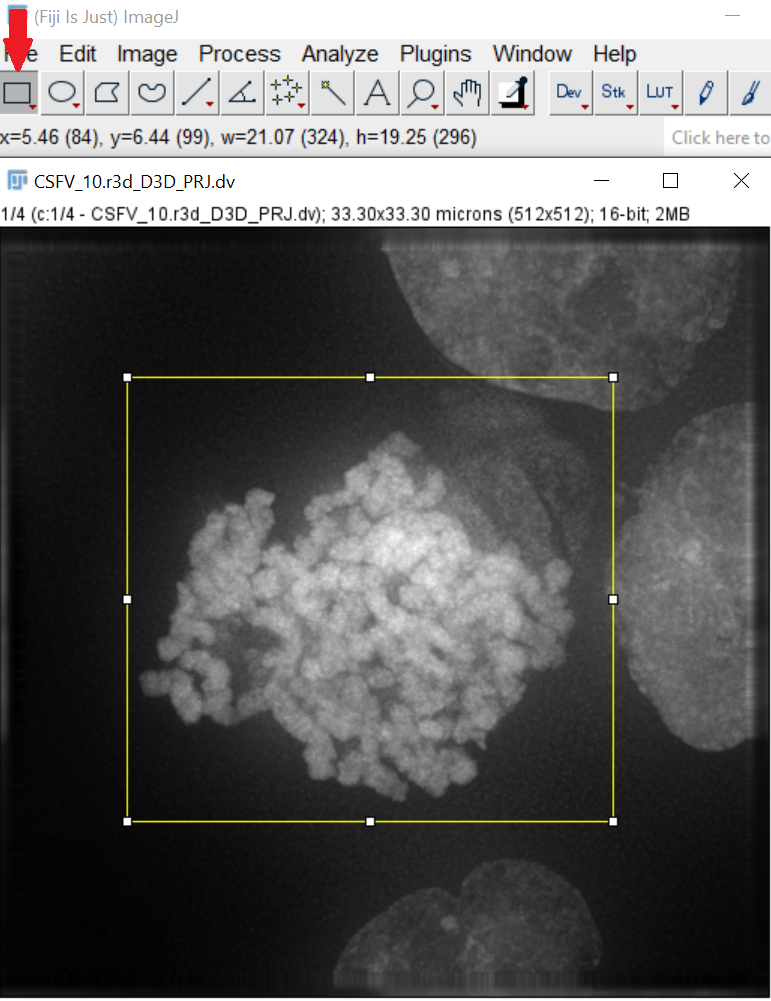
Right click on the rectangle's border. Add to ROI manager.
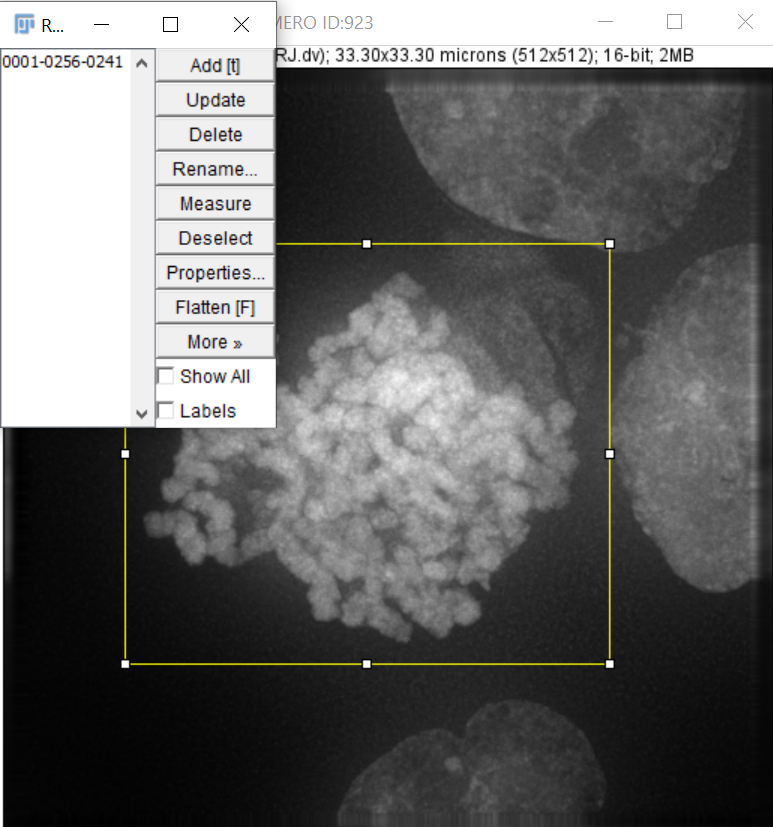
Use Plugins-OMERO-Save Images to OMERO.

Login to OMERO.insight and after selecting your working Project and Dataset click on Add to the Queue. Import the image.
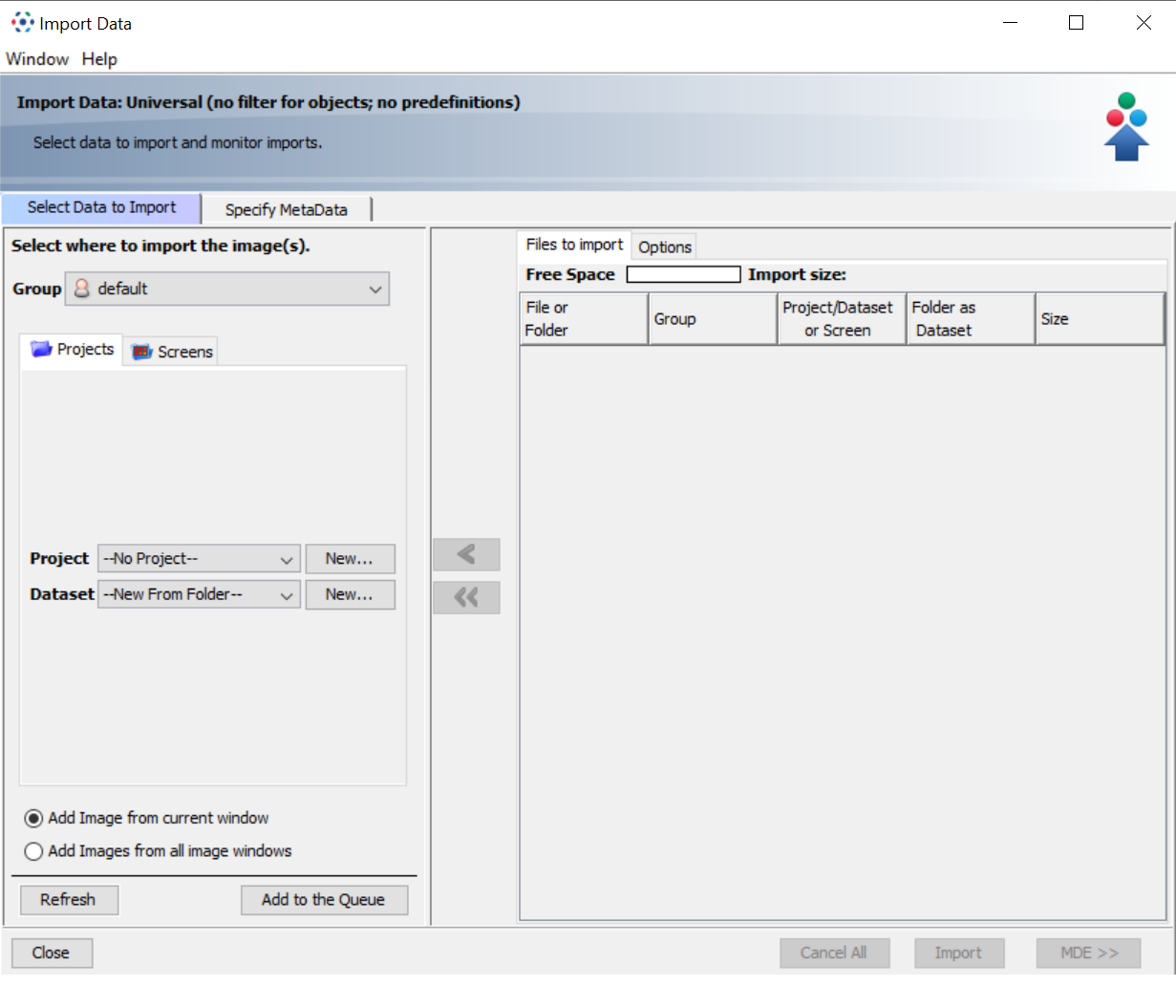
From the OMERO.insight, click on Save ImageJ Results.
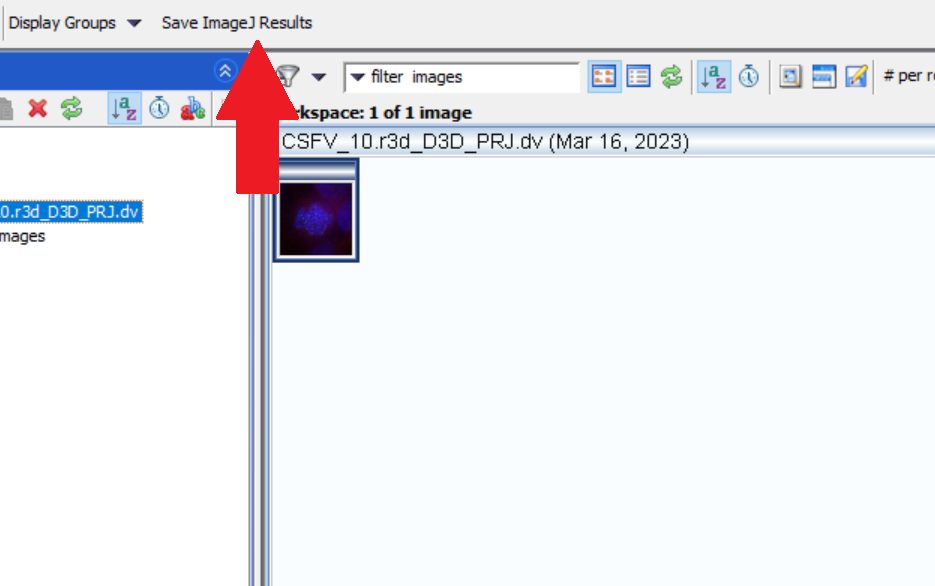
Tick both ROIs and Measurements. Give measurements a name and save. Your ROI will be added to the uploaded image.

Inside the OMERO web interface's iviewer, you can inspect the ROI.