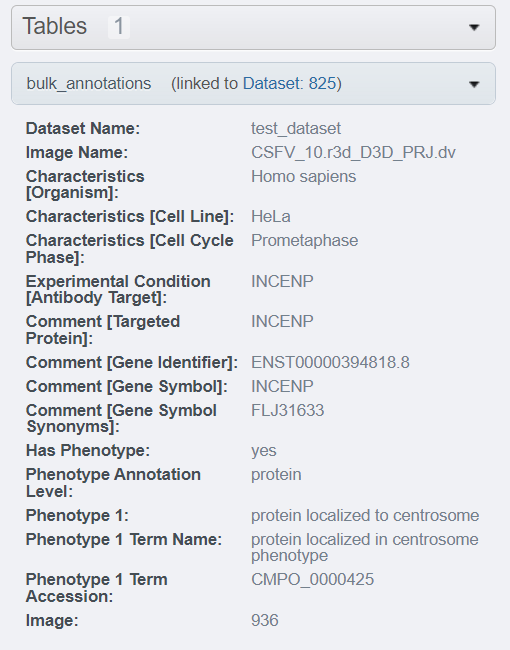Metadata script
For this example, users are assumed to install the OMERO Command Line Interface (CLI) and the OMERO Metadata plugin.
We will use the siRNAi-HeLa datasetand the simple annotation.csv file from the OMERO guide.
Login to OMERO.web and create a dataset. Using OMERO.insight, upload the images to the dataset. Note the name of the dataset, as we will transcribe it into the .csv file to match the images.
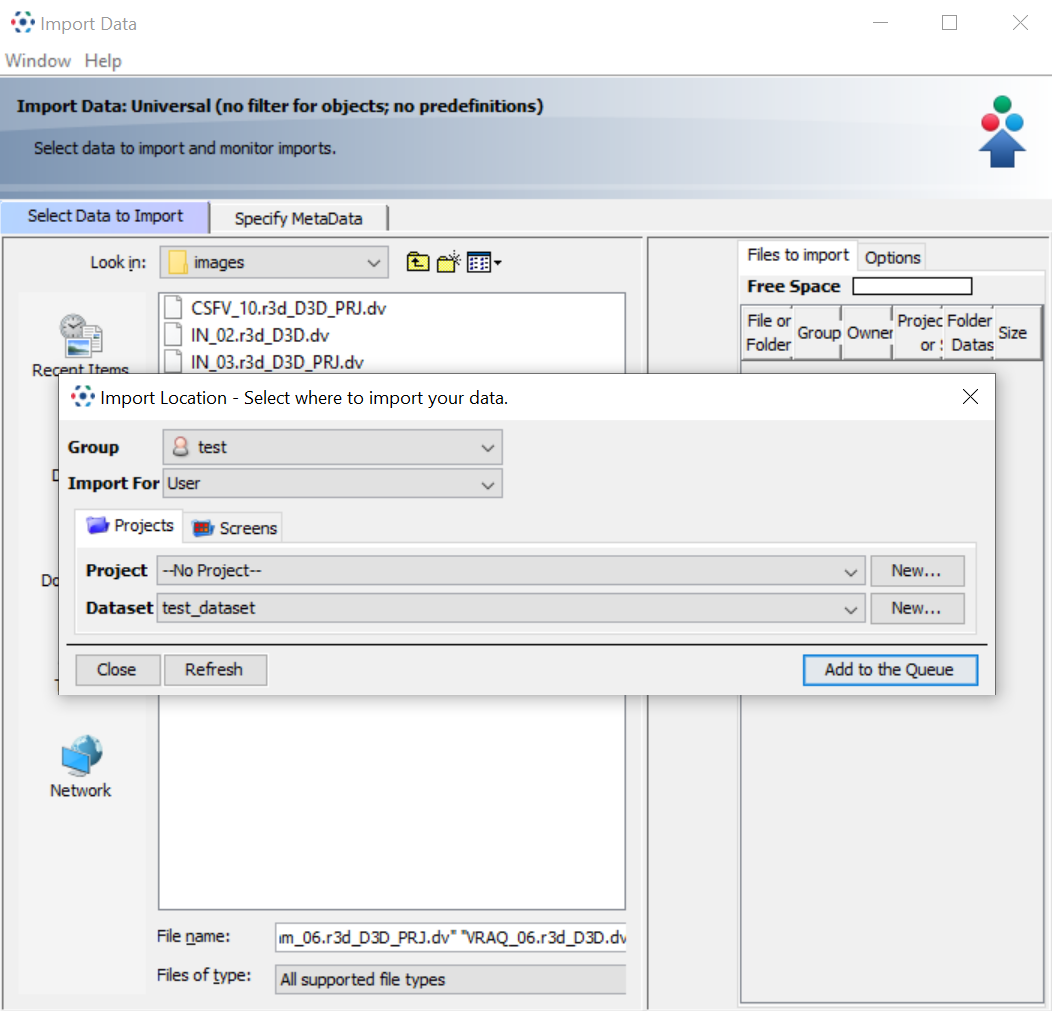
Open the simple-annotation.csv file in Excel. To modify the .csv file, either open a blank Excel file and use Data - Get Data - From Text/CSV,
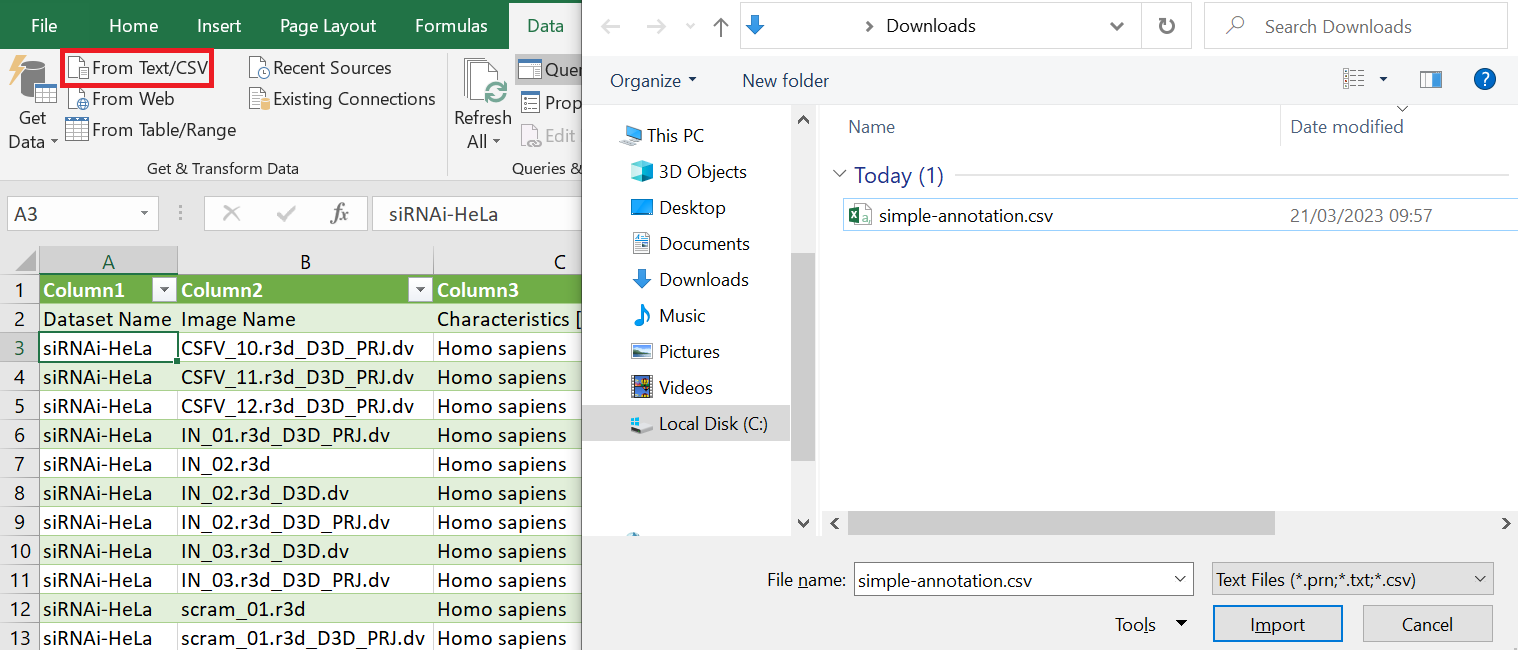
or double-click on the .csv file, highlight the first column by clicking on its header and use Data - Text to Columns - Delimited - Delimiters - Comma.
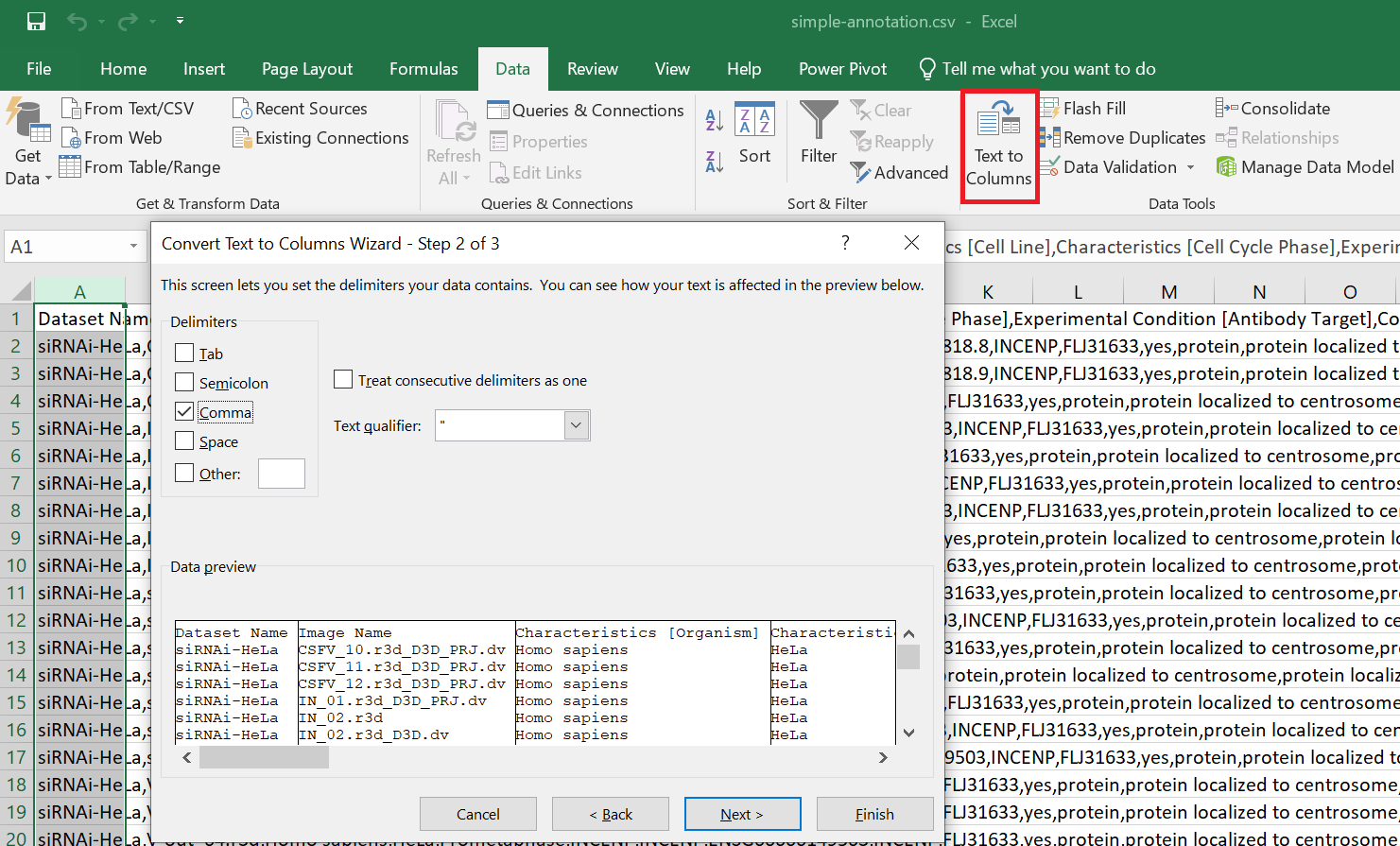
Correct the Dataset Name column with the dataset you have created and save the file. Make sure the saved file doesn't add semi-colon separation instead of comma. You can always correct it from notepad, by right-click - Open-With - Notepad - CTRL-H - Find ; Replace with , - Replace All On the OMERO.web, with your Dataset selected, click on the scripts icon and select import_scripts.
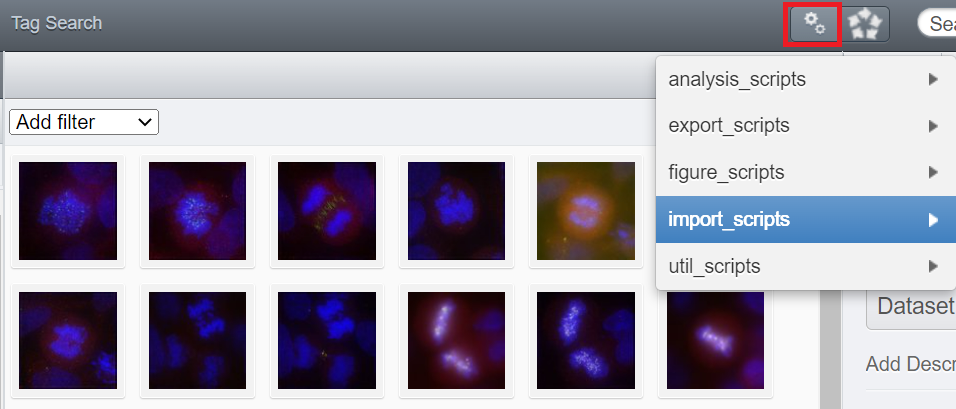
Select Populate Metadata, the dataset number will be automatically imported due to the highlight; if not, enter manually. Choose the file annotation we have corrected the dataset names in, click Run Script in the bottom right.
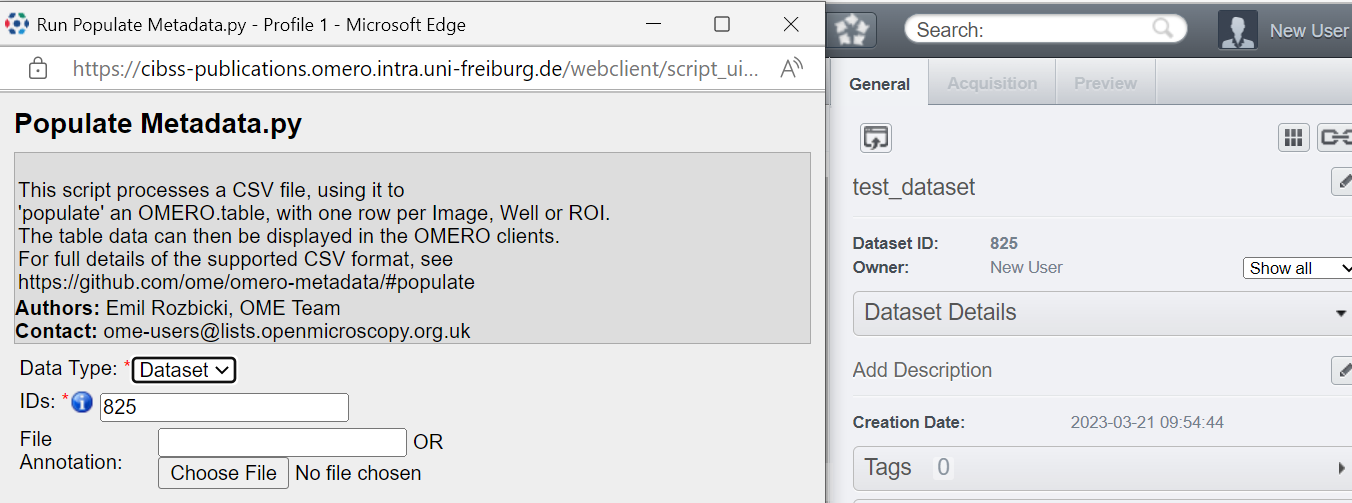
You will see a pop-up announcing the success of Populate Metadata script.
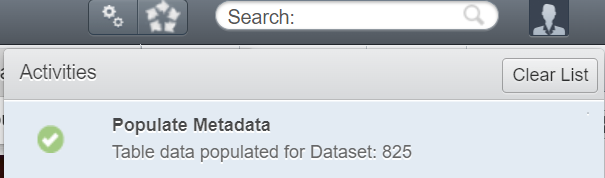
Refresh the page. You will see two annotation files attached to the attachment files.
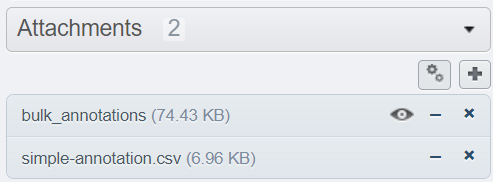
Click on an image. You will see the metadata is now populated under the Tables section.